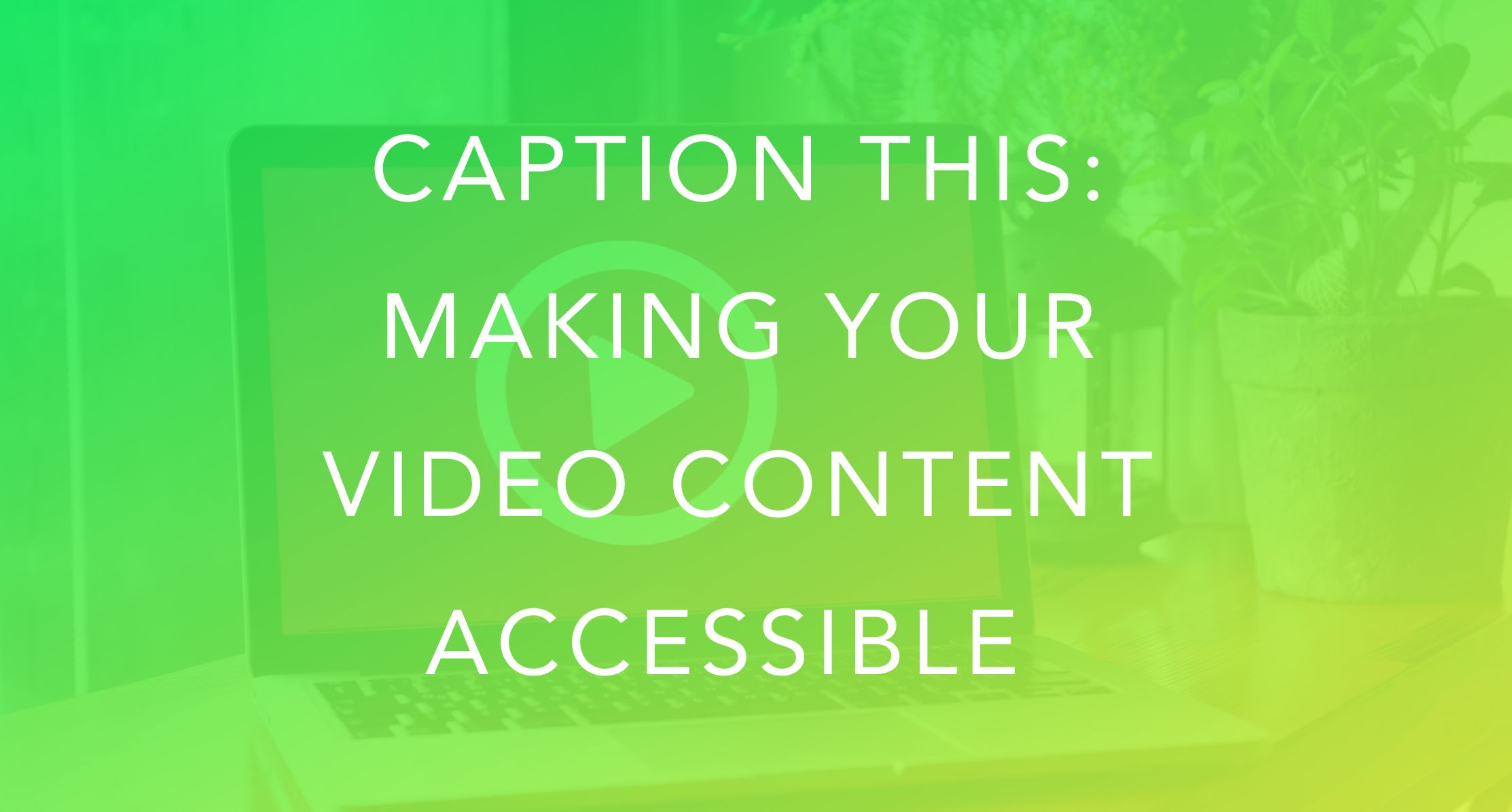If you’re scrolling on the train, late at night, or even just in your downtime, odds are you have your sound dialed all the way down. Hey: we get it. No one wants audio blasting them in the face when they’re just trying to check the Gram. (You can only hear that Oh no song so many times before you start having a Pavlovian response.)
If sound is vital to your content, here’s how to make sure those “sound off” people – and the deaf and hard of hearing communities – get the full experience.
First things first: accessibility matters
Scrolling on silent? You’re not alone. A whopping 80% of people browse social media without the sound on. On top of that, there are about 10 million Americans who are hard of hearing – with about a million of those being functionally deaf. PLUS there are a ton of people online who aren’t native speakers and who will LOVE you for coming through with the captions. You’ve also got those fans with language processing issues or who are neurodivergent who prefer to read instead of listen.
What are we getting at here? Accessibility matters. Everyone online DESERVES to have equal access to the content you’re creating. By being mindful of the fact that not everyone who lands on your page is going to experience your content the way you intend, you can make sure everyone has a good experience – and you’ll also get to reach way more people!
Bonus: captions and transcriptions not only make your content more inclusive, but they boost discoverability and make repurposing content easier. Win-win!!
Here’s how to caption your stuff
Want your audience to actually watch your Reels the whole way through? You’ve gotta caption it, or they’ll just keep scrolling!
But good news for the lazy/time poor among us: you don’t have to type every word out manually! Here are a couple of ways to get those captions happening with just a few taps:
-Captions “sticker” on Reels. All glammed up and ready to record a talking heads Reel on IG? Either before or after recording your Reel, tap the three-star “sparkly” icon, then type in “caption” in the search bar that shows up. A bunch of caption options will show up. Pick your fave, and the captions will be auto-applied! Here’s a quick how-to.
-Auto-captions for IGTV/Videos. Film your content, then hit “next”. Tap the “advanced settings” button, then make sure “show captions” is toggled to the on position. Then go back and hit “share” to complete your post. Captions will be auto-added to your content.
-Upload an SRT file. An SRT file is a plain-text doc that includes your subtitles, along with timestamps for where those subtitles fit in your video. You upload an SRT file in addition to your video or audio file. You can manually type out your file or use a tool like Rev.com or Otter.ai to autogenerate the file for you. (If you’re creating longer content, like podcasts or YouTube videos, these tools are amazingly good value!)
Already posted a video without captions? All good! Navigate to the video, tap “edit”, then head to advanced settings and toggle the captions button to on. Done!
(Protip: scrolling IG on mute and frustrated by all those captionless videos? Head to settings > Account > Captions, then toggle the button to “on.” All your vids will now be captioned!)
Want to see those captions in action? Follow me on Instagram and marvel at my subtitle magic!