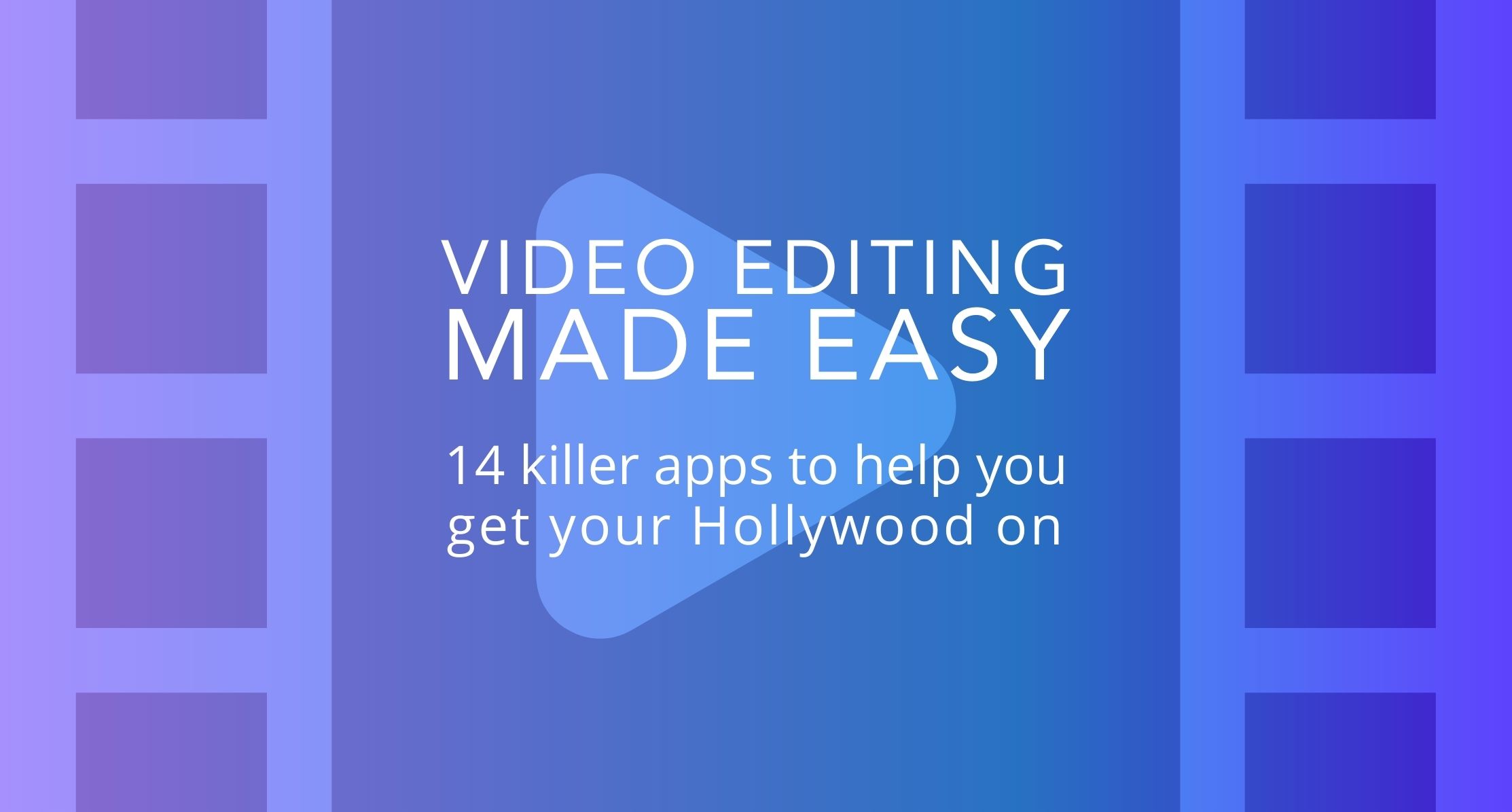Video Editing Made Easy:
14 killer apps to help you get your Hollywood on
Video killed the radio star, sure. But it also made the social media star’s career. (Ba-doom tshh!)
Look, everyone with a smart phone and a wifi connection knows that every social platform is video-obsessed right now. That’s why content creators are racking up more hours in front of the camera than most Hollywood stars.
The thing is, those actors have a whole fancy team of production and post-production pros to help their star shine. The rest of us? We’re little gremlins spending our best years toiling away in the editing mines.
But it doesn’t have to be this way, promise. The right tools can help you whiz through your editing process like a Gen Zer on an e-scooter.
Here are some of my personal faves, and a few bonus ones recommended by my social Hivemind.
1. Facebook Creator Studio
- Woo, it’s free and integrated into your Facey experience!
- It’s super easy to toggle between Insta and FB
- Add meta info, get insights, and respond to audience interactions within the app
- All your video assets are stored in one spot
- New smart video cropping feature that lets you generate a 1:1 or 4:5 video.
2. Screenflow
- Great for presentations, lectures and talks
- Separate out audio and video, trim and stitch videos, and add captions, highlights and animations.
- Oh-so-easy high-quality video exporting to YouTube, Vimeo etc (and easy MP3 exporting for podcasts)
- Good for screen recording, even across snazzy multi-screen setups!
- So-so transition options, and not a ton of customization and tools during recording.
3. Wave.video
- Great for YouTubers
- Speedily create social media posts or repurpose content.
- Automated captioning, enhancers, voice recording, royalty free photo and video library, and search features.
- Free for basic users, but $25/month for heavier users.
4. VLLO
- Great for Vlogging
- Trim, speed, reverse, rearrange and add transitions to footage
- Layer videos, images and GIFs
- Super speedy and supports very short videos
- No watermark in the free version!
- Gets laggy when you add GIFs
- Takes a ton of storage, so make sure you’ve got room in iCloud
5. Capcut
- Ideal for the TikTok set
- Cut, reverse and adjust speed, add filters, stickers and special effects
- Great music and sound options – but it’s a hassle to navigate and add audio
- Ultra-fast editing and processing
- Super simple to use, and no watermark on the free version
6. Inshot - My Personal FAV! #TeamNoFancyPants
- Easy-to-use phone app for Insta users
- Change canvas size to fit any video dimension with a tap of a finger
- Get artsy with 55+ transitions and effects including glitch, stop motion, old TV, and a ton of stickers
- Crop, duplicate, split, trim, freeze, rotate, reverse, merge and delete clips
- Zoom, orient or change your background to suit different platform screen sizes
- Not super robust or fancy, but gets the basics done
7. PowerDirector
- Get pro-looking clips with hundreds of free templates
- WYSIWYG drag-and-drop interface for effects and transitions
- Fancy double exposure effects
- Supports a ton of file types and lets you upload directly to social
- Constant updates mean new changes and plugins can be hard to find
8. Filmora
- Simple, intuitive drag-and-drop video editing
- Super-fast rendering – even with multiple layers – for quick results
- Preloaded effects, filters and transitions, including green screen option
- Support for a ton of formats so you can support to YouTube, FB and all the rest
- No custom animations or transitions, no support for vector files
- Watermark on the free version (paid is $7.99+/month)
9. Lumafusion
- Great for iPad users and works well with a digital stylus (BUT you’ll need your reading glasses if you’re working on your phone)
- Multi-track editing with a ton of pro-quality features like keyframes, live audio mixing and advanced titles
- Easy basic editing plus a ton of effects, transitions, titles, color correction and a music library
- No iCloud syncing, and you can’t export to desktop 🙁
- Great value for $20
10. Adobe Rush
- User-friendly interface with title screens, color correct, transform, multi-timeline video, audio editing, transitions and presets
- Pan and zoom, and use picture-in-picture and split-view
- Upload your videos directly to social (this app is 100% built for YouTubers)
- Slow rendering, no storyboard templates, some standard effects lacking
- Requires an upgrade ($10/month) to export more than three files.
11. Splice
- Trim, crop, add music and transitions, apply filters and effects
- Simple graphics and music included – plus access to iTunes
- Share to social from within the app
- A great option for on-your-phone editing
- Can chew up your phone storage, so make sure you’re synced to the cloud!
- Free trial, then $2.99/week.
12. Camtasia
- Great for screen capture – think instructional videos, how-to videos and lessons
- Easy file importing and exporting to your device or social platform
- Tons of options for video annotation, animations, transitions, intros and outros
- Stock library is so-so
- Struggles with large file sizes, and isn’t the best for multi-track editing
13. Videoleap
- Great for fast videos on-the-go
- Add text, voiceover and music, pull out audio tracks and select clips
- High-resolution exports
- Mix videos and images, and get fancy with transitions
- Text and graphics aren’t locked to a clip, so can get out of sync
- Only available to Mac users, and the Pro version is “ka-ching” at $140 a year
14. iMovie
- Ultra-speedy and good for quick, simple edits
- Easy video, photo and audio layering, good color grading, and easy cutting and transitions
- Autosyncs and saves! Phew!
- Resource intensive and might get the Pinwheel of Death spinning
- Free with your Mac, but only available to Mac users 🙁
Have a fave I’ve missed? Drop me a line and tell me all about it! Or if you’re in need of a Video Editing 101 sesh so you can put your best influencer foot forward, let’s chat!